In today’s fast-paced work environment, Slack is the go-to communication tool for teams. One of the best ways to get quick feedback, opinions, or decisions from your team is by using polls. Botimum, a Slack bot, makes it easy to create interactive polls directly within your workspace, whether you’re trying to gauge opinions or quickly run a yes/no question. Here’s a step-by-step guide on how to use Botimum to add polls in Slack.
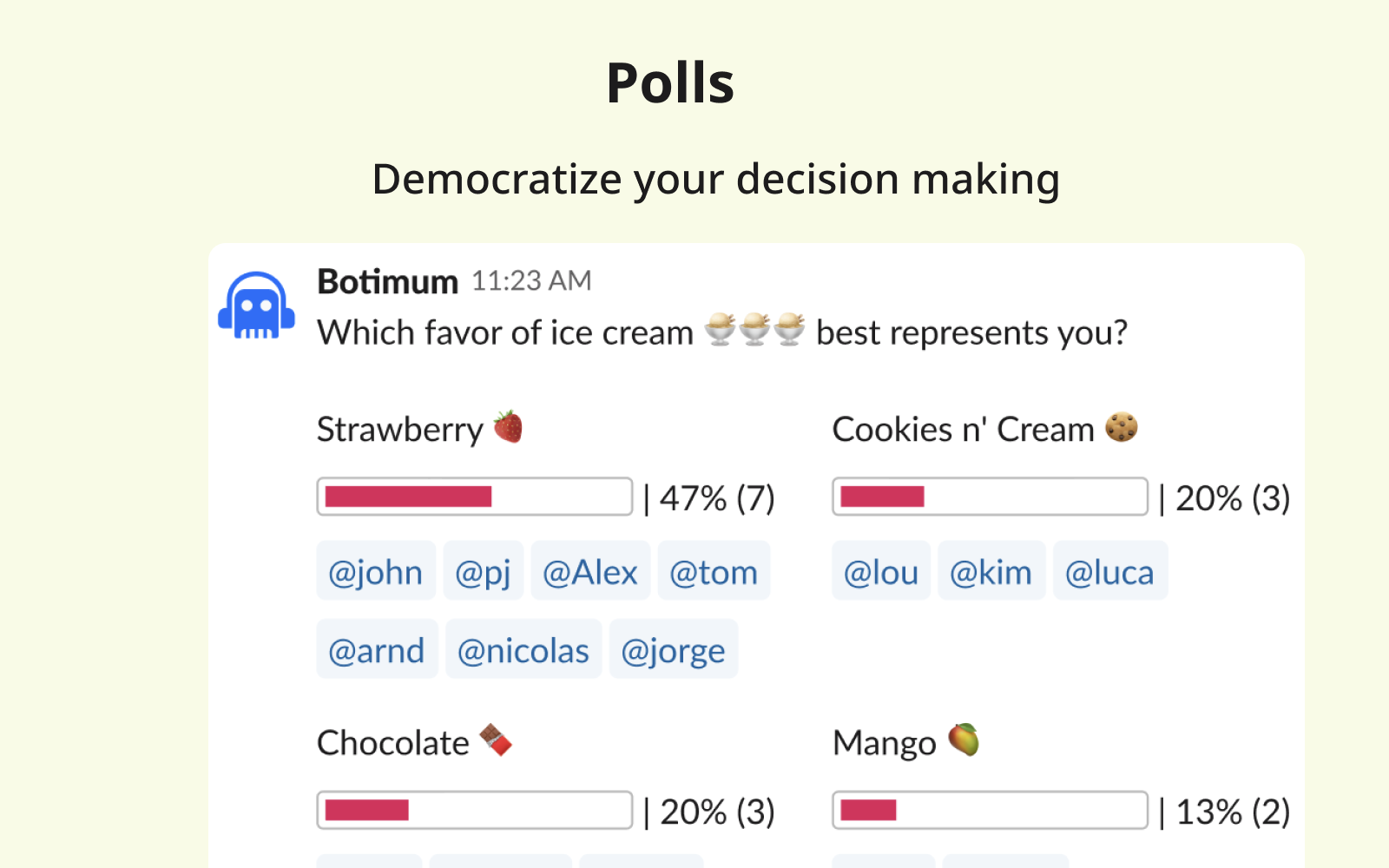
Step 1: Install Botimum
Before you can start using Botimum, you need to install the bot in your Slack workspace. Click Add to Slack to install Botimum.
Once installed, you’ll be able to use the /poll and /yes_no slash commands to create polls in any channel where Botimum is a member.
Step 2: Add Botimum to Your Slack Channel
Before you can create a poll, make sure that @Botimum is a member of the channel where you plan to run the poll. If Botimum isn’t already in the channel, you can invite it by typing:
/invite @Botimum
Now, let’s dive into the poll creation process.
Step 3: Create a Poll Using the /poll Command
The easiest way to create a poll in Slack is by using the /poll command. Here’s how it works:
- Type
/pollinto any Slack channel or direct message. - Enter Your Question: Once you hit enter, you will be prompted to enter the poll’s question or topic. For example:
Would you rather speak all languages or speak to animals? - Add Options: You can include multiple options for your poll. Each option should be added on a new line. For example:
Speak all languages Speak to animals - Choose the Channel: Specify which channel you want the poll to run in. If you’re currently in the correct channel, you can simply select it or specify another channel like
#generalor#team. - Optional Context: Add a URL or a brief description for more clarity. This field is optional, but it helps if you want to add some context for your team to understand the purpose of the poll.
Step 4: Adjust Poll Settings
Botimum allows you to fine-tune the poll settings to fit your needs. Here’s how you can configure your poll:
- Schedule Type: Decide when the poll should start. You can choose to launch it immediately or schedule it for a future date. Options include:
- Immediately: The poll will start as soon as it is created.
- Recursive: You can schedule the poll to repeat daily, weekly, or monthly.
-
Poll Duration: Set how long the poll should remain open. For instance, if you want the poll to close after 5 minutes, you can configure it accordingly.
-
Anonymous Poll: You have the option to make the poll anonymous. If enabled, the identity of respondents will be hidden.
-
Allow Adding Choices: If you want team members to add their own options, you can enable this feature. This is particularly useful for open-ended questions where predefined options might not cover all potential responses.
-
Allow Multiple Choices: If team members can select more than one option, enable this setting. It’s great for polls where more than one choice may apply.
- Show Poll Result: Decide if you want the results to be visible in real-time or hidden. If hidden, you’ll still have the option to send the results to your team after the poll closes.
Once you’ve configured the poll settings, hit enter to create the poll. Botimum will post the poll in the specified channel, and team members can start voting immediately. If you created a recurring poll, Botimum will automatically post the poll at the scheduled time.
Conclusion
With Botimum, creating polls in Slack is intuitive and customizable. Whether you’re running a simple yes/no question or a more complex multi-choice poll, Botimum provides all the tools you need to gather insights and make team decisions quickly. Get started today by installing the bot and typing /poll in your Slack channel to watch the magic happen!
Posted on 2024 October 8 by Henry Ida